¶ Shops / Market
¶
Markets
¶
Top Commands
| Create Your Own Market | /town set market |
| Delete Your Market | /town delete market |
| Teleport To Your Own Market | /town market |
| Teleport To a Specific Market | /town market <town name> |
| Teleport to a Random Market | /market |
¶
Display Shops
¶
Crafting Recipe
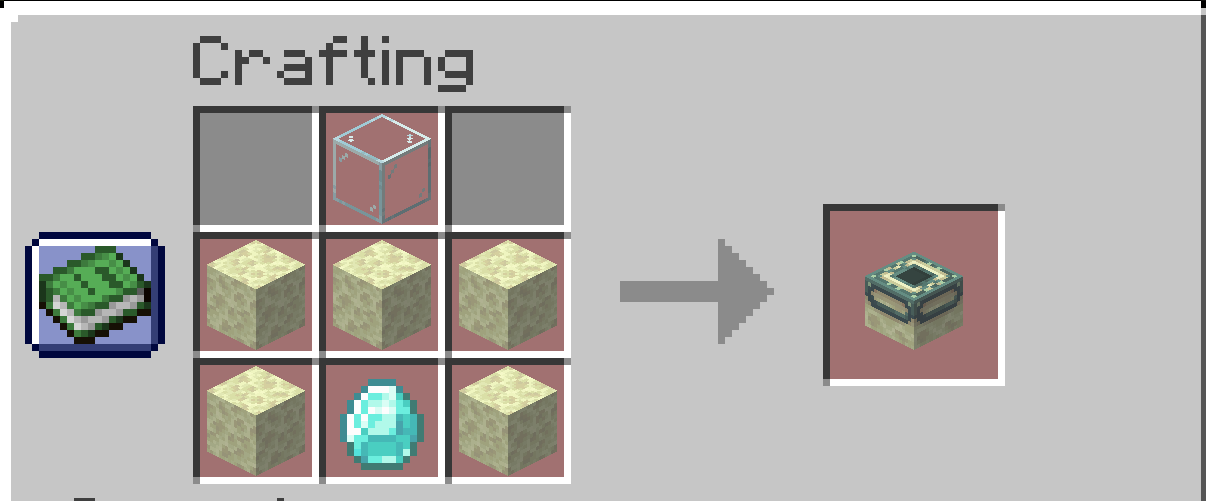
¶
How to use a Display Shop:
| Place a Display Shop | Right click the ground |
| Remove an Empty Display Shop | Shift left click |
| Insert an Item Into Display Shop | Shift right click |
| Opening a Display Shop | Right click display shop |
| Destroy a Display shop with Item | Left click red circle with line through middle icon and confirm/deny |
| Set Sell Price (Sell to another player) | Left click green plus icon and adjust price |
| Set Buy Price (Player sells item to you) | Left click red minus icon and adjust price |
| Set Stack Size (How many a player receives from a single purchase) |
Left click stack size and adjust stack size |
| Adjust Stock Size | Left click stock icon and add desired quantity of item |
| Allow a Player to Manage Your Display Shop (add/remove stock, change price, etc) |
Left click player head in bottom left corner, click add assistant and type in their Minecraft username (to remove assistant, click remove assistant and same repeat steps as adding) |
| Change Description of Display Shop | Left click sign icon in bottom left corner and add description |
| Change Base Appearance of Display Shop | Left click end frame icon in bottom left corner and select desired display shop base (more can be unlocked the higher you get in vote tier) |
Helpful Tips:
To add your entire inventory of that item, press “+ Max” on amount selector. (for example if you had 3 stacks of carrots, press + max to add all 3 stacks into the display shop at once
Once an item is in the display shop, you can easily restock by shift left clicking the display shop while holding the item to add the amount you are holding to the display shop. Shift right click will remove the set stack of the item from your display shop.